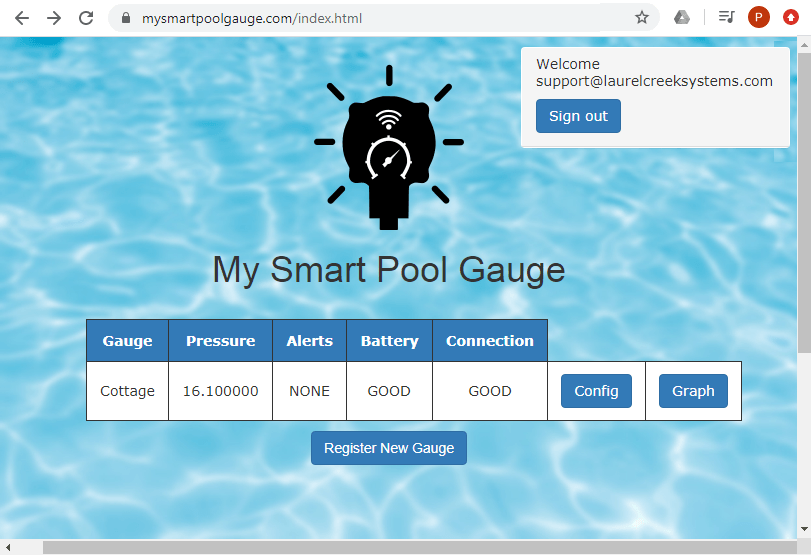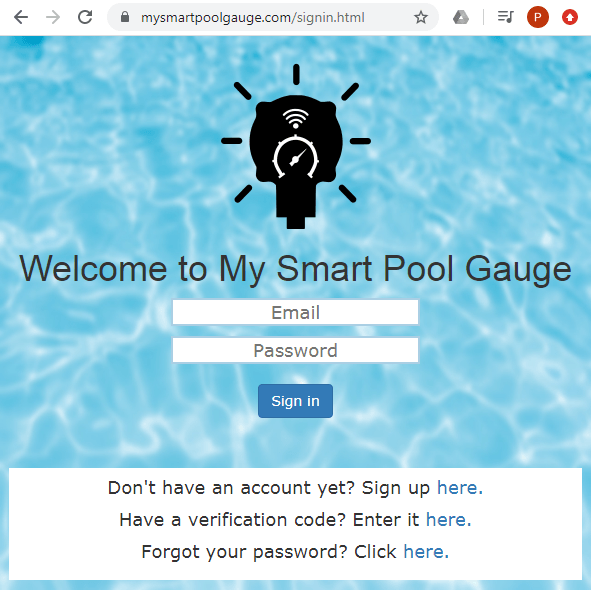Getting Started
Congratulations on your purchase of a Smart Pool Gauge! This page will walk you through the steps to install and configure your gauge so you can get back to relaxing and enjoying your pool.
Register
Create your account on MySmartPoolGauge.com
Go to www.MySmartPoolGauge.com and click on the link to create an account. Follow the prompts to sign up and verify your account.
Register your gauge
Once logged in to your new account, the next step is to register your gauge's serial number. The serial number is the 10-character code that was included on a card with your gauge. You can also find it at the bottom of the SPGcfg
home page (see below) after installing your batteries.
Click on the 'Register New Gauge' button at the bottom of the screen and enter the serial number and a nickname for the gauge. The nickname can be anything descriptive and is intended to help those with multiple gauges identify which is the source of an alert. For example, you might have one called ‘Home’ and another called ‘Cottage’.
After registering your gauge it will be added to the table showing the current pressure, alerts, battery state, and wireless connection state. When you first register, it may take a few hours after your gauge is installed before the current status is updated.
Set alert preferences
Next, set your alert preferences by clicking on the 'Config' button. This will take you to the Configuration page where you can set your preference for SMS text or email alerts.
Graphing
Over time, your MySmartPoolGauge account will accumulate your pool pressure data. Clicking on the ‘Graph’ button for your gauge takes you to a graph of this pressure data. You can adjust the date range shown using the sliders at the bottom.
Instalation
Check thread size
Your Smart Pool Gauge comes with a G1/4" thread but many pool filters use the 1/4" NPT fitting so we have included an adapter with your gauge. Please check the thread specification for your pool filter to determine which thread to use. If your filter uses a 1/4" NPT thread, you can attach the adapter as shown in the picture opposite.
Configure the WiFi
After installing the batteries the gauge will enter configuration mode. In this mode you can connect your smart phone or other wireless device to the gauge's SPGCfg network to configure the gauge. To start you will need to set the name and password for your local WiFi network so the gauge can send updates to the cloud.
NOTE: The configuration mode can quickly drain your batteries so you should remove them after configuring your WiFi settings if you are not planning on installing the gauge on your filter right away.
Install the batteries
This video walks through the steps to install the batteries in your gauge. To maximize battery life you should avoid installing the batteries until you are ready to install the gauge and calibrate it. The wireless access point in configuration mode can drain the batteries in a few hours, so as a precaution, the software will automatically put the gauge to sleep if left idle in the configuration mode more than 5 minutes. To wake it you must remove the back and remove and replace the battery.
Install the gauge and Calibrate baselines
This video walks through the steps for installing the gauge on your filter, then connecting to the SPGcfg portal to calibrate the baseline operating pressures
Congratulations! Your Smart Pool Gauge
is now ready. Sit back, relax, and enjoy your pool knowing that Smart Pool Gauge will let you know when your system needs attention.